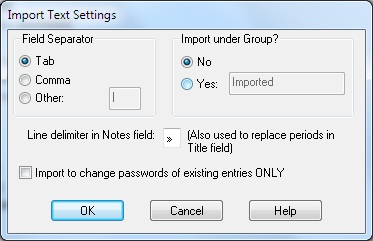
Password Safe allows you to import password information from other formats. These files may be generated by other applications, exported from a spreadsheet, or even written by hand using Notepad or a similar text editor.
The formats that Password Safe supports are:
Password Safe generates a report at the end of the import operation, summarizing what was done and noting any problems that may have occurred. This report may be copied to the clipboard or saved to disk as a text file in the same directory as the database. The "View → Reports" menu item may then be used to view the reports at a later date. The name of the report file is fixed and depends on the function that created it. If the same function is repeated and its report saved to disk, any existing report for this function will be overwritten. Note: The report may contain sensitive data and care should be taken when selecting the "save to disk" option.
Note: You can also 'import' a subset of entries from another Password Safe database, by opening the other database with Password Safe (assuming you permit multiple instances via "Manage → Options → System" tab). Then you can simply drag and drop any entries or groups to your open database from this 'import' database.
Text files used to import password entries consist of one or more password entries. Each field within an entry is separated by a field separator and each entry may consist of one or more lines. Details on the expected format of the imported text file may be found in the "Plain Text Export & Import Format" section.
The field separator used in the text file being imported and a default group name to import the new entries into can be configured before processing the file.
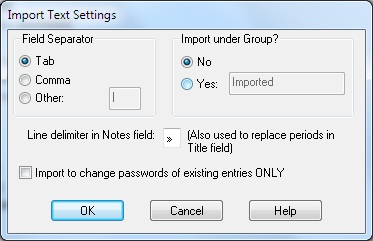
XML (eXtensible Markup Language) is a popular format for transferring data between applications. Password Safe can import XML files that were generated according to the schema defined in the file pwsafe.xsd, which is provided as part of the distribution.
When importing XML into an empty database, any database preferences in the beginning of the XML input file will be imported into the database. If the current receiving database already has entries, then these preferences will be ignored.
However, any "Password Policy Names" in the XML input file will be imported irrespective of whether there are entries already in the current receiving database. Note however, if a Password Policy with the same name already exists in the database, it will not be overwritten by the values in the XML input file.
If an entry that uses a Password Policy Name is imported and that name is neither in the current receiving database nor in XML input file, then the resulting entry in the database will revert to using the database's default Password Policy.
Change of the coding of XML Date/time values
Prior to PasswordSafe V3.26, date time fields were exported in our own format:
<name>
<date>yyyy-mm-dd</date>
<time>hh:mm:ss</time>
</name>
Where "name" was any of our record date/time fields e.g. 'ctime', 'atime', 'xtime', 'pmtime', 'rmtime' and the password history 'changed' date/time.
However, from V3.26 onwards, PasswordSafe will only export XML date/time fields using the International W3C Standard date/time format. V3.26 and V3.27 can input either format but for versions after 3.27, it will only accept the W3C standard.
The W3C standard for XML date/time fields is:
<namex>yyyy-mm-ddThh:mm:ss</namex>
Where we have changed the "name" to distinguish the fields from the old format by appending an 'x' and so 'namex' is any of our new record date/time fields e.g. 'ctimex', 'atimex', 'xtimex', 'pmtimex', 'rmtimex' and the password history 'changedx' date/time.
To import an older format XML file with date/time fields, you must manually edit these fields to convert to the old PasswordSafe format to the W3C standard format.
The recommended import of KeePass V1 database entries is via XML as described below.
You may also import a TXT file exported from Keepass V1 (tested on files created by V1.19b).
The following fields are converted to the Password Safe equivalents:
Each new entry starts with a line beginning with '[' and ending with as ']'. The text between these will be imported as the 'Title' of this entry.
Each piece of information is on one line and the following tags are at the beginning of each line:
The following fields are currently ignored:
Note that times in Password Safe must be earlier than January 19, 2038. Any time later than this is currently treated as invalid and the associated field is unset.
Please note, you MUST check the box "Encode/replace newline characters by '\n'" during the export from Keepass V1 or the import may fail or give unexpected results.
You may also import a CSV (Comma Separated Values) file exported from Keepass V1 (tested on files created by V1.19b).
The following fields are converted to the Password Safe equivalents:
The following fields are currently ignored:
Note that times in Password Safe must be earlier than January 19, 2038. Any time later than this is currently treated as invalid and that the associated field is unset.
Please note, you MUST check the box "Encode/replace newline characters by '\n'" during the export from Keepass V1 or the import may fail or give unexpected results.
The recommended import of KeePass V2 database entries is via XML as described below.
Password Safe cannot import any file created by KeePass V2 - even the KeePass V1 CSV format available from this program. However, it is possible to export a KeePass V2 database as a KeePass V1 database. You may then export this to either a TXT or CSV file and imported as described above.
Password Safe cannot directly import a XML file exported by KeePass V1 or V2 as the fields are too different. However, we have provided XSL Transform files (KPV1_to_PWS.xslt and KPV2_to_PWS.xslt). The programs listed below may be used to process the exported XML file with one of these XSLT files to produce a Password Safe compatible XML file that can then be imported to Password Safe V3.26 or later.
The XSLT files conform to V1.0 of XSLT as described in http://www.w3.org/TR/xslt and have been tested with XML files created by KeePass V1.19b and KeePass V2.15.
Note that times in Password Safe must be earlier than January 19, 2038. Any time later than this is currently treated as invalid and that the associated field is unset.
Under Windows, the following XSLT processors support the supplied XSL Transform files. The example command line execution of these processors assume:
For KeePass V1 XML file use the command:
msxsl KeePassV1.xml KPV1_to_PWS.xslt -o PWS.xmlFor KeePass V2 XML file use the command:
msxsl KeePassV2.xml KPV2_to_PWS.xslt -o PWS.xml
For KeePass V1 XML file use the command:
AltovaXML -xslt1 KPV1_to_PWS.xslt -in KeePassV1.xml -out PWS.xmlFor KeePass V2 XML file use the command:
AltovaXML -xslt1 KPV2_to_PWS.xslt -in KeePassV2.xml -out PWS.xml
All these programs are free, although Kernow needs to be registered if used more than 100 times.
| KeePass V1 XML Elements | Password Safe XML Element Equivalent |
|---|---|
| <group> | <group> |
| <title> | <title> |
| <username> | <username> |
| <password> | <password> |
| <url> | <url> |
| <notes> | <notes> |
| <lastmodtime> | <pmtimex> and <rmtimex> |
| <creationtime> | <ctimex> |
| <lastaccesstime> | <atimex> |
| <expiretime> | <xtimex>, if the KeePass <expiretime> attribute "expires" is 'true' |
| <image> <attachdesc> <attachment> | These have no Password Safe equivalent and are ignored |
KeePass V2 exports all strings, e.g. Title, in a "String" section with "Key" and "Value" sub-elements. For example:
<String> <Key>Title</Key> <Value>Test title</Value> </String>
The following table shows the conversion of these to the Password Save equivalent XML element.
| KeePass V2 String Keys | Password Safe Entry XML Element Equivalent |
|---|---|
| Title | <title> |
| Username | <username> |
| Password | <password> |
| URL | <url> or <runcommand> depending on the prefix (see notes above) |
| Notes | <notes> |
| All others | Inserted into the Password Safe Notes field in the form: "Key: Value" |
KeePass V2 exports all date/time fields, e.g. creation time, in a "Times" section. For example:
<Times> <LastModificationTime>2011-05-30T14:20:57Z</LastModificationTime> <CreationTime>2011-05-27T18:09:29Z</CreationTime> <LastAccessTime>2011-05-30T14:20:57Z</LastAccessTime> <ExpiryTime>2999-12-28T23:59:59Z</ExpiryTime> <Expires>False</Expires> </Times>
The following table shows the conversion of these to the Password Save equivalent XML element.
| KeePass V2 Time Values | Password Safe Entry XML Element Equivalent |
|---|---|
| <Times>/<LastModificationTime> | <pmtimex> and <rmtimex> |
| <Times>/<CreationTime> | <ctimex> |
| <Times>/<LastAccessTime> | <atimex> |
| <Times>/<ExpiryTime> | <xtimex> if <Times>/<Expires> is 'True' |
KeePass V2 can create an history section when anything is changed in an entry. Password Safe only saves password changes. All other saved changed fields in the KeePass XML element are ignored.
| KeePass V2 History | Password Safe Entry XML Element Equivalent |
|---|---|
| <Times>/<LastModificationTime> | <history_entry>/<changedx> |
| <String[Key='Password']> | <history_entry>/<oldpassword> |
| All other tags from <History> | Ignored |
The following KeePass V2 Auto-type special codes (see http://keepass.info/help/base/autotype.html) are translated as follows. All codes not listed are copied across as-is.
| KeePass V2 Auto-type | Password Safe Equivalent |
|---|---|
| \ | \\ (escaping '\') |
| Tab {TAB} | \t |
| Enter {ENTER} or ~ | \n |
| Backspace {BACKSPACE}, {BS} or {BKSP} | \b |
| Keypad + {ADD} | + |
| Keypad - {SUBTRACT} | - |
| Keypad * {MULTIPLY} | * |
| Keypad / {DIVIDE} | / |
| + {+} | + |
| ^ {^} | ^ |
| % {%} | % |
| ~ {~} | ~ |
| (, ) {(}, {)} | (, ) |
| {DELAY X} Delays X milliseconds. | \wX (\WX) |
| {DELAY=X} Sets the default delay to X milliseconds for all standard keypresses in this sequence. | \dX |
The following KeePass V2 Placeholders (see http://keepass.info/help/base/placeholders.html) are translated as follows. All codes not listed are copied across as-is.
Placeholders are case-insensitive. Custom strings can be referenced using {S:Name}. For example, if the database has a custom string named "eMail", it can be referenced via the placeholder {S:eMail}.
| KeePass V2 Placeholder | Password Safe AutoType | Password Safe Run Command |
|---|---|---|
| {GROUP} | \g | ${G} |
| {TITLE} | \i | ${t} |
| {USERNAME} | \u | ${u} |
| {PASSWORD} | \p | ${p} |
| {NOTES} | \o | ${n} |
| KeePass V2 Placeholder | Password Safe Run Command |
|---|---|
| \{ | \\{ (escaping \) |
| $ | \$ (escaping $) |
| {GROUPPATH} | ${g} |
| {URL} | ${url} |
| {URL:RMVSCM} | ${url} |
| {APPDIR} | ${appdir} |
| {DB_PATH} | ${fulldb} |
| {DB_DIR} | ${dbdir} |
| {DB_NAME} | ${dbname}.${dbextn} |
| {DB_BASENAME} | ${dbname} |
| {DB_EXT} | ${dbextn} |
| All others | Copied unchanged |