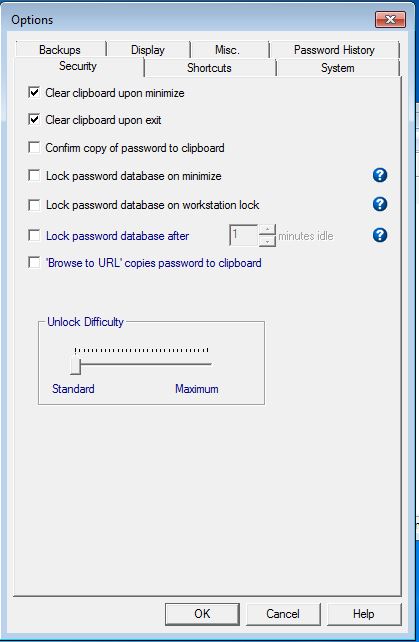
The Security Tab provides access to user controlled security settings.
When checked, the program clears clipboard contents of any stored data (such as a password) when the application is minimized. This prevents anyone else or any other program from reading the contents of the clipboard. Note that selecting this option with the "Copy password to clipboard, and then immediately minimize" double click action in the Misc Options tab will lead to unexpected results (the password will be copied, but immediately cleared).
When checked, the program clears clipboard contents of any stored data (such as a password) when the interface is minimized or closed. This prevents anyone else or any other program from reading the contents of the clipboard.
When checked (default), items that Password Safe place on the clipboard (such as passwords) are not include in the clipboard history, in systems where this feature is supported (Windows 10 and later). By unchecking this, you're potentially exposing your passwords to anyone who can access your clipboard history.
When checked, a prompt is displayed requesting user confirmation every time a password is copied from the database to the clipboard.
It's useful to have the password ready for pasting when browsing to a website's login page. However, this can be considered a security risk, since you didn't explicitly copy the password. If you check this, the relevant password will be copied to your clipboard when browsing to the URL specified in the entry.
One possible security risk is someone surreptitiously capturing your screen when Password Safe is open. Even if you don't have a password displayed, the other information in an entry or the main window can be of use to an attacker. Starting with version 3.64, Password Safe protects against this by hiding the application from Windows' screen capture feature. If you wish to disable this feature, e.g., for taking a screenshot to report a problem, you can do so by clearing this checkbox.
When the database is locked due to one of the events below, the database is saved, and then all its data is cleared from memory. However, the undo/redo log is retained so that changes can be undone (or redone) after unlocking. Note: all entry information in these commands remain encrypted in memory.
When checked, the program locks the password database when the application is minimized. When maximized again for use, a password is required to access the database.
Checking this causes the password database to lock when the workstation is locked preventing unauthorized access by users that may have access to the workstation.
Checking this option and setting a time causes Password Safe to lock the password database after the set interval has passed without user actions in the application.
By default, Password Safe copies the entry's password to the clipboard when the user selects the 'Browse to URL' action so that it is ready to paste into the required field. However, many web sites now require other information or no information (e.g., a search engine). by deselecting this option, Password Safe will no longer paste anything into the clipboard during this action.
The setting of the slider determines how much processing is required to open and save a Password Safe database. The Standard setting should provide sufficient security without delaying the opening of a database significantly on most platforms. When increasing this value, consider the slowest CPU that you will use to access the database.
Password Safe uses the original Key Stretching algorithm published by Bruce Schneier, which expands the password to contain more entropy to make it significantly harder to employ brute-force processing. The slider sets the number of iterations of the stretching, between 2048 and 222.