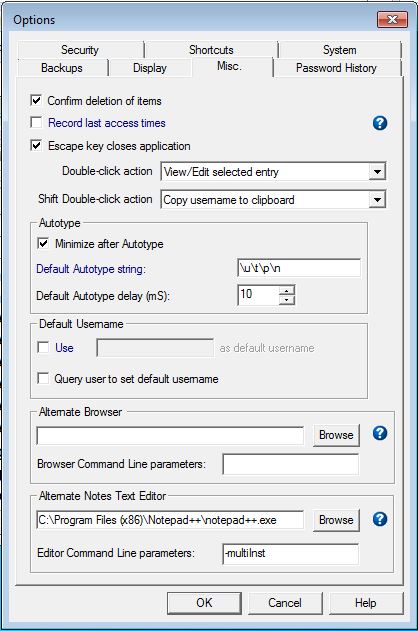
Various miscellaneous program defaults are displayed in the Misc Tab.
When checked, a user prompt requesting confirmation will be displayed every time you try to delete a password entry.
When checked, Password Safe records the time each entry was accessed (e.g., when the password was copied, or when the entry's details were viewed, etc.). The time is stored with the entry, and may be viewed in the entry's dialog box.
Notes:When checked, Esc can be used to close Password Safe when the program is maximized. Note that if the System Tray is enabled (via the Put Icon in System Tray option), then Esc just closes the main window, which can be re-opened by double-clicking on the icon in the System Tray.
This allows you to define what action Password Safe will take when you double-click on an entry. The default is to copy the entry's password to the clipboard. The available actions are:
Note that last item, copy password and then minimize, won't work as expected if the "Clear clipboard on minimize" option is selected in the Security Options tab.
This allows you to set a default user name that will be used
automatically every time a new password entry is generated. when checked,
the name entered will be inserted into new entries' user name field as the
default. Of course, you can edit it if needed.
The browser you specify in this field will be used when using the "Browse To" function for a selected entry, when the entry's URL has "[alt]" before the URL, e.g., "[alt]http://www.foo.net". This is useful, for example, if your default browser is Firefox, and you wish to access a website that works best with Internet Explorer, in which case you should specify the Internet Explorer as your alternate browser (typically "C:\Program Files\Internet Explorer\iexplorer.exe).
You can specify command line options to the browser via the Browser command line parameters field. Do not enclose this value in single or double quotes unless your chosen browser requires them.
The external editor you specify in this field will be used when right clicking on an entry's Notes field and selecting to edit the field using an external editor. For more information, see "User Names, Passwords, and Groups: Notes".
You can specify command line options to the external editor via the external editor command line parameters field. Do not enclose this value in single or double quotes unless your chosen external editor requires them.