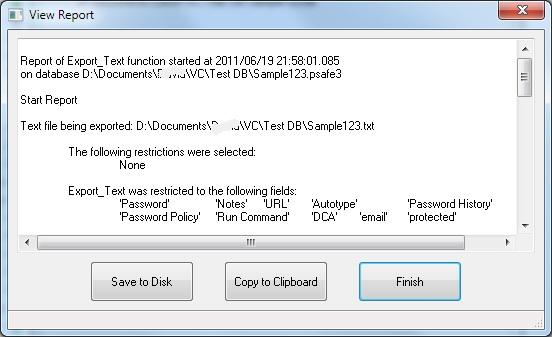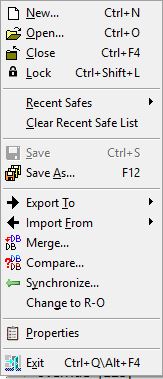
The File Menu contains options related to managing and creating new Password Safe databases.
Create a new blank password safe database.
Open an existing password safe database. When presented with the Open dialog, you may specify to open an existing database in Read/Write of Read-Only mode. After opening, the current status will be shown in the Status Bar at the bottom of the Password Safe window. At any time after this, the user may double-click on that part of the Status Bar to switch between these two modes or use a menu item on the "File" menu. It may not be possible to switch a database to Read-Write mode if another user currently has the database open in Read/Write mode. You may also use the change mode menu item further down this menu to switch modes instead of double-clicking on the Status Bar.
Closes the currently open password safe database without exiting the application.
Depending on whether the user has enable the use of the System Tray, this locks the currently open password safe database either to the Task Bar (left-click to show dialog to unlock) or into the System Tray (right-click to show the context menu where you can restore the database or just unlock it). The Master Passphrase will be required to reopen/unlock the database. The Lock button can also be placed on the Toolbar using the Toolbar Customization (right-click on the Toolbar).
This section of the file menu may list the recently opened database files. This section will be blank if this is the first time Password Safe has been used.
Notes:
Save any changes to the current safe. If no changes have been made since the previous save, or if the database was opened read-only, this choice will be greyed-out.
Save a copy of the current safe under a new name or location.
Export the contents of the current database to an external file in either an old Password Safe database format, XML, or as text. If a filter is active, you can export those satisfying the filter conditions to a Password Safe database in the current format. In this case, if an alias or shortcut is included in the filter results, its base entry will also be exported even if it does not satisfy those conditons. See here for more information on exporting the database to other formats.
Import the contents of a previously exported or correctly formatted text file, XML, or a KeePass V1 password database into the current database. See here for more information on importing text files.
Merge a Password Safe database or backup file (.bak) into the current database. Disabled in read-only mode. Merge uses a Wizard interface. You may also select the Advanced field selection in order to restrict which entries you merge into your current database.
Compare the currently opened database with another. Compare uses a Wizard interface. You may also select the Advanced field selection in order to restrict which entries and which fields of these entries you compare between the two databases. See here for more information when the results are displayed.
Synchronize the currently opened database with another.
The main difference between Merge and Synchronize is that during a Merge, all elements of the merging database will be taken to the currently opened database. During synchronizing however, only elements in the currently opened database will be updated. Synchronize uses a Wizard interface. You may also select the Advanced field selection in order to restrict which entries and which fields of these entries you synchronize between the two databases.
A database that's open for reading and writing (the default) can be protected against unintended changes by selecting the Change to R-O entry. Likewise, a read-only database can be modified after clicking on Change to R/W. When changing to read-write, you will be prompted for the master password. You can also switch between these modes by double-clicking on the R/W / R-O text in the status bar on the bottom of the application's window.
Note: The Merge, Compare and Synchronize operations may take a long time, especially for large databases.
Display information about the currently opened password safe database, such as: format version, number of groups, number of entries, and information about when it was last saved and by whom.
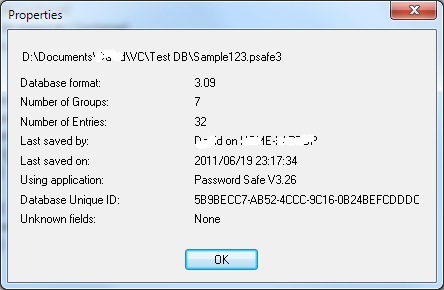
Closes the Password Safe program. If changes were made to the database since the last save, you will be prompted to save the database.
Note: Compare, Export, Import, Merge and Synchronize all produce a report that can be viewed in a dialog and then copied to the clipboard or saved to disk as a text file in the same directory as the database. The "View → Reports"menu item may then be used to view the reports at a later date. The name of the report file is fixed and dependent on the function that created it. If the same function is repeated and its report saved to disk, any existing report for this function will be overwritten. Note: The report may contain sensitive data and care should be taken when selecting the "save to disk" option.