|
|
|
|
|
|
|
|
|
| Server #1 |
| Server #2 |
| Server #3 |
| GitHub |
| SourceForge |
Creating and Opening a Safe
Password Safe allows users to store all passwords in a single "safe" (password database), or to create multiple databases for different purposes (e.g., one for work, one for personal use). Each database is independent can be moved and used on different systems, as long as the same version of Password Safe is installed. Databases are encrypted with an encryption key derived from the master password (the master password, however, is not kept in the database in any form).
If you are using Password Safe for the first time, press the New Database button. You will be asked to choose the name and location of your password database (the default, "pwsafe.psafe3", is fine). Afterwards, you will be prompted to enter a master password that is used to encrypt and lock the contents of your new safe.
Create a New Database
There are two ways that a new database can be created. By clicking New Database from the Safe Combination Entry dialog when the program is started, or from the File > New Database menu once Password Safe has been opened. Using either method causes the Safe Combination Set Up dialog to appear.
Note: By default, Password Safe will show the database last used, and displays a combination prompt for it. If you use several databases, you can choose between them using the drop-down list. Alternately, you can type in the path to the database to open, or select it from a File dialog box by pressing on the ellipsis ("...") button. Once a database is open, you can change to another via the Open Database command from the File Menu.
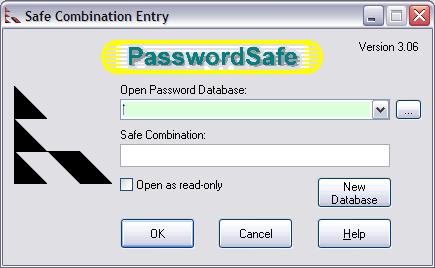
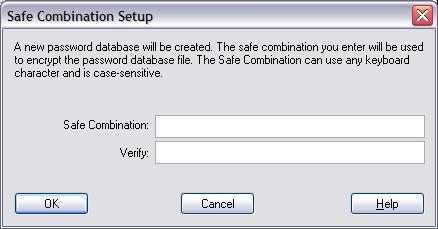
Using Stored Passwords
Password Safe provides several mechanisms for using stored names and passwords. Most require copying the user name or password to the clipboard and then pasting the information into the required input field. Password Safe provides a function, Auto Type, that automates the entering of user name and password into a web form.
Note: User names and passwords can also be copied to clipboard through the choices located in the Edit menu, but let's be honest, that's far too much clicking.